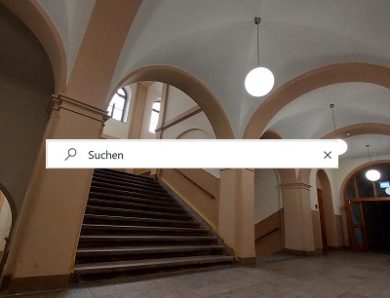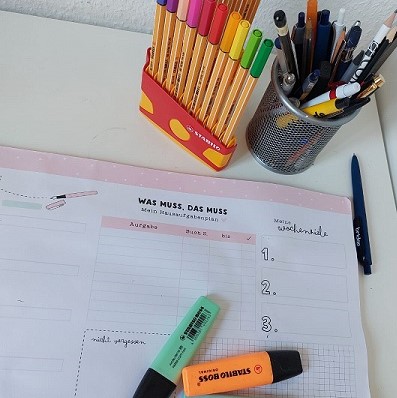
Discover Features – Timetable
Once again, the TUC app is checked for suitability for everyday use and once again it scores very well, thanks to the “timetable feature” you always have your courses at hand in your everyday life and know when an event is taking place or when you have free time.
Thanks to the “Stundenplan” feature, you always have your courses to hand in your pocket without having to log in again. After you have linked your personal timetable with the app, all currently pending events are always displayed on the start page of the TUC app. If you go to the feature timetable you will see the entire week.
Choose between the days and see your weekly lecture times with room details and the name of the responsible course instructor. Depending on the settings and information provided by the course instructor, the link to the relevant Opal course is also displayed for some events. Means that you always know where to go or where to turn if you have any problems or questions about your events.
You can even keep track of events that only take place during odd or even weeks. Because the feature has an A-/B- week function, which means it can differentiate between two weeks if some lectures only take place in certain weeks.
Note:
At some times it is not possible to create a timetable or to link it to the app. The reason for this is the processing of the general course catalog at the beginning of the semester. Employees enter the new times, rooms and persons for you here so that you know when your events will take place in the new semester.
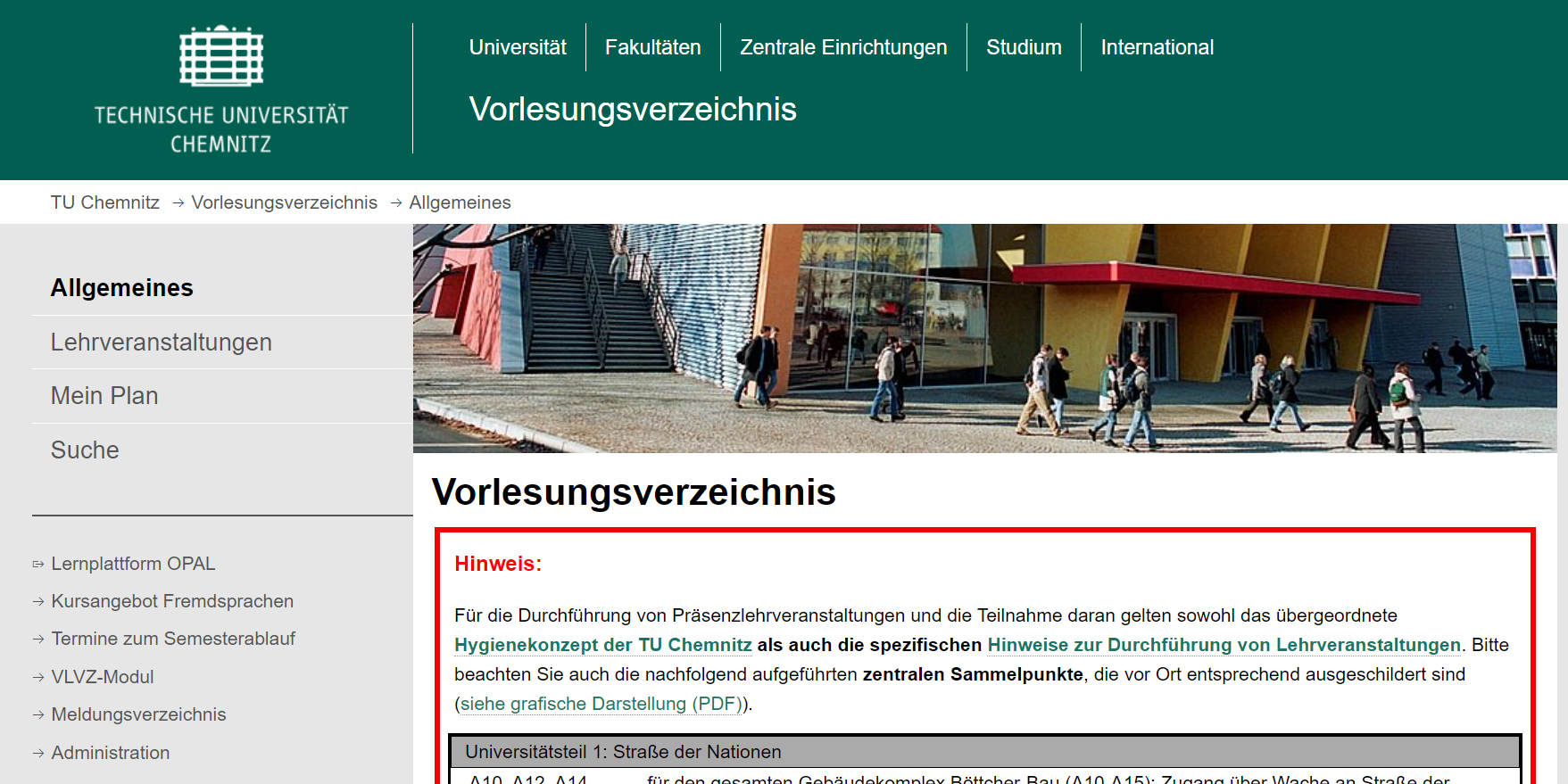
How to do:
At first open the TU Chemnitz website via your computer’s browser and go to the general course catalog. Log in on the TU website and go to the sub-item ” Lehrveranstaltungen”. In the next step, choose your faculty, your degree program and your semester. Now it will be shown all the lectures that are scheduled for the current semester according to the study regulations.
 Select the subjects that you want to take by ticking the box and add them to your “personal plan” (at the bottom of the page). A personal code will now be generated for you, which you must memorize or write down.
Select the subjects that you want to take by ticking the box and add them to your “personal plan” (at the bottom of the page). A personal code will now be generated for you, which you must memorize or write down.  In the last step, open the “Stundenplan” feature in your TU Chemnitz app. Select the plus symbol
In the last step, open the “Stundenplan” feature in your TU Chemnitz app. Select the plus symbol ![]() . Here you can enter the code you just generated and link your plan to your app.
. Here you can enter the code you just generated and link your plan to your app.
Would you like to save lectures that are not in the current semester schedule? No problem. You can find these events via the sub-item “Suche” and add them to your personal schedule.
I promise you! After that, you will never forget an event again. Whether seminar, lecture, voluntary language course or tutorial.