Update 06.08.2025: From September 15, 2025, email access from the Internet will require VPN!
Thunderbird Mobile is a powerful, free and open-source mail app for mobile devices with Android. It can be used to retrieve and manage e-mails from the TU mailbox and send e-mails. Setting up the e-mail account is very simple. We describe the setup for the normal mailbox (not Exchange) below.
Seting up Thunderbird mobile
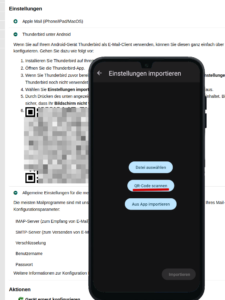 You can find the Thunderbird app in the Google Play Store and also in F-Droid. When you start Thunderbird for the first time, you can immediately create an account via “Import settings”. If you are already using Thunderbird, go to “Settings” in the menu ☰ (gear symbol at the bottom) and then to “Import settings”. Use the “Scan QR code” function.
You can find the Thunderbird app in the Google Play Store and also in F-Droid. When you start Thunderbird for the first time, you can immediately create an account via “Import settings”. If you are already using Thunderbird, go to “Settings” in the menu ☰ (gear symbol at the bottom) and then to “Import settings”. Use the “Scan QR code” function.
Generate the QR code with another device or with a desktop PC as follows:
- Log in to the IdM portal: https://idm.hrz.tu-chemnitz.de/
- Under “User menu” → “Account”, click on “Manage app and device passwords” – direct link
- Under “Actions”, click on “Add App and device password”, select “E-Mail (not for Microsoft Exchange!)” as the service and enter an identifier for your device.
- After submitting, a new app and device password will be set up. You can display the QR code under “Thunderbird on Android”. You can scan this in the Thunderbird app. Please make sure that your screen with the QR code cannot be viewed by third parties, as this allows access to your mailbox!
The Thunderbird app has evolved from the K9 Mail app. If you use this, you can easily switch over by importing the settings from K9 Mail into Thunderbird.
The Thunderbird app also allows you to import the settings from Thunderbird on a desktop PC or laptop (Menu → Settings → Export to mobile device). For the TU mailbox, however, we recommend the method described above, as this creates a separate app and device password for the app.
Instructions for use
The basic operation is intuitive: When you start the app, you will see an overview of the e-mails in your inbox and can read, reply to, forward and delete emails. Please note: If you delete emails in the app, they are also deleted from the mail server and disappear from the other e-mail programs you use. You can move or copy an e-mail to another folder via the three-dot menu⋮on top right → “Reorder …”. You can create a new e-mail using the pencil icon at the bottom.
You can access the folders or any other accounts set up via the menu icon ☰ top left. There you will also find the extensive settings via the gear icon at the bottom.
Further information can be found on the Thunderbird for Android support pages (under construction).
Restrictions
- The Thunderbird app only offers e-mail functions – for contacts and calendar the apps intended for this are used.
- E-mail security with S/MIME (digital signature, encryption) is not available. This means that encrypted emails cannot be displayed.

Leave a Reply
You must be logged in to post a comment.