The two seminar rooms C25.017 and C25.021 in the Weinhold building were already equipped with additional cameras, loudspeakers, and ceiling microphones for the summer semester 2022, which can be used for hybrid teaching or hybrid events. Additionally, in autumn 2022, the seminar room C25.066 was expanded to include camera and microphone technology.
In order to evolve the model further and simplify access to the system, the two rooms C25.017 and C25.021 were revised again. Camera and microphone technology are now firmly connected to a seminar room PC and can only be used and activated via this.

In case there is no ongoing conference and the seminar room PC is not used, then the microphones and the camera are not active. Previously, you could use the camera and microphones on your own laptop via a USB cable. The correct drivers always had to be installed first. With the large number of different devices, operating systems and operating system versions, the correct usability of the system could not be guaranteed. This problem should be prevented by using the seminar room PC.
All TU members can log on to the PC with their username and password and start a video conference, e.g. via the BigBlueButton (BBB) video conference system. The Camera and microphone of the room can be selected as devices. The device name is displayed as Logitech Rally.
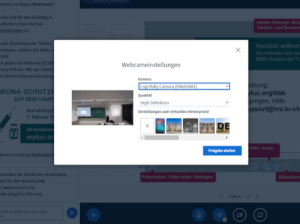
The HDMI port for the projector, which projects the video conference to the screen, is on the right side of the wall console.

The projector’s HDMI cable hangs in the cable harness on the left and can be plugged in directly.
Please note: In order to use the projector in those rooms, a transponder is required. If you regularly teach courses in those rooms, you usually have a permanent authorization. However, if you book one room only for a single event, a corresponding transponder can be borrowed in advance from the supervisory staff.
USB sticks cannot be connected to the PC. If you would like to transfer slides to the video conference, we recommend that the presenter also dials into the conference with their own laptop and obtain presentation authorization there. All other laptops that are also dialed into the conference from the room are not allowed to set up an additional audio connection. In BigBlueButton, simply close the audio dialog (“How would you join the audio?”) without selecting an audio connection.
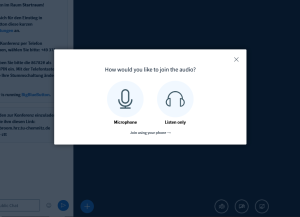
The seminar room PC transmits the entire room sound. The presentation is displayed by the seminar room PC on the beamer.
In addition to using BBB in the browser, other browser-based video conferencing solutions and Zoom are also available.
If you don’t want to hold a digital conference, you can use the room as usual. To do this, please connect the projector directly to your laptop. You will find both VGA and HDMI cables in the cable harness on the wall to the left of the seminar room PC.
Please leave the room tidy. Don’t turn off the computer (just “log off”). Report broken or missing equipment directly to the URZ user service.

Leave a Reply
You must be logged in to post a comment.