In the winter semester 2020/21, most lectures, tutorials and seminars at Chemnitz University of Technology will again be held exclusively online, mostly via the OPAL learning platform. While in previous semesters it was also possible for guest auditors – e.g. as part of the Senior Citizens’ College, the Pupils’ University or for exchange students – to attend lectures, this semester they will need access to the learning platform. In addition, the lecture must be activated for external listeners. How to create an OPAL account as an external user in order to use the online courses published on it is described below.
Please start by calling up the welcome page of OPAL.
Please click on the link “Don’t belong to one of the listed universities?” directly below the login button. (The login with university credentials refers to the central account assigned by the TU, which all employees and students receive).
This opens the following window:
By clicking on the button “Register”, displayed on the right under the text “Don’t have an account?”, a window opens. The user is asked to enter his or her e-mail address.
By clicking on the “Submit” button, an email will be sent to the specified mail account. This contains a link to complete the registration: In the form, all fields marked with an asterisk must be completed. Please select “TU Chemnitz” under Institution if you wish to register as an external user of the TU Chemnitz, as access to individual courses may be restricted to access within the institution.
The user name cannot be changed later. It must be at least three characters long and may only contain numbers and/or lower case letters. Umlauts (ä, ö and ü) and all special characters except dot (.), hyphen (-) and underscore (_) are prohibited.
Only a few clicks are then needed to finally create the account: After all fields have been filled in, the form can be submitted by clicking the button “Submit”.
Afterwards a window opens with the terms of use of the OPAL account. By placing a tick in the box agreeing to the terms of use and a final click on the button “Accept” the registration is completed.
The OPAL start screen will be displayed:
OPAL login with external account
The access option just described is not a university account, but an independent OPAL account. Every time you log in to the OPAL-platform you still have to switch to the input mask for external users via the path “You do not have a login at a university” and then you can enter your access data:
Participation in courses
External users who have created such an account can now attend OPAL-courses, if this has been allowed in the settings. For this the person responsible for the course has to set the option “External users can contribute to the course…” in the settings for the course visibility. A restriction of access or visibility to the institution “TU Chemnitz” can be done.
If a course requires enrolment, this can only be done by the external user him/herself; manual addition to a group by a course admin is not possible.
The user can easily delete the user profile at any time: By clicking on the user’s name to the right of the search field, the settings of the user profile are opened. The profile can be edited there; a little further down you will find the tab “Delete user profile”.

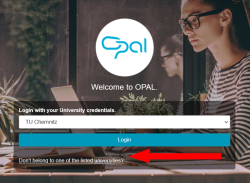
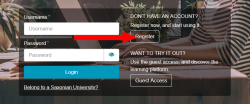
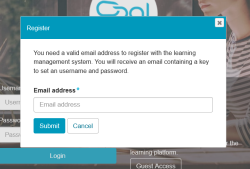
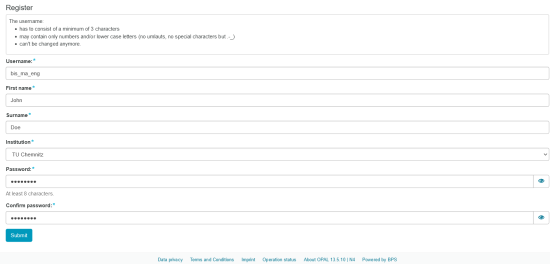
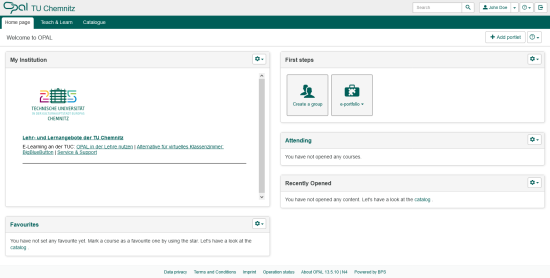
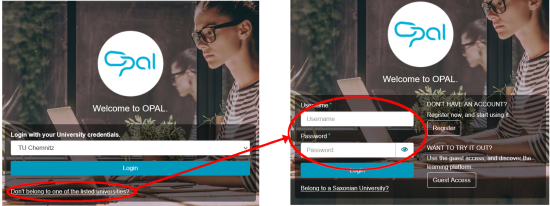
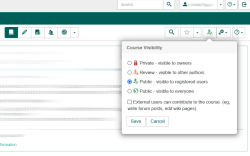
Leave a Reply
You must be logged in to post a comment.