If you receive a suspicious e-mail in which you suspect a fraud attempt or malicious code, or which is unsolicited (spam), you are welcome to consult the URZ e-mail administrators. For analysis, we always need the complete email with all email headers, as this contains essential data on the origin of a message. In order to pass on this information undamaged and in its entirety by e-mail, you must forward the e-mail in question unchanged as an attachment to postmaster@tu-chemnitz.de. How to do this is described below for popular e-mail programmes.
Thunderbird
Right-click on the relevant e-mail in the overview, in the drop-down menu hover over Forward As click on Attachment.
Outlook
Select the e-mail to be forwarded. In the Home menu, next to Forward, open the drop-down menu More and select Forward as attachment.
Webmail (SOGo)
In Webmail at https://mail.tu-chemnitz.de, e-mails are forwarded in full as attachments (default setting, see Settings → Mail: Forward messages: As Attachment).
Outlook Web App
In the Outlook Web App (OWA) at https://msx.tu-chemnitz.de/ create a new e-mail (or reply to one). Left-click on the email in question and drag it to the right into the new message.
Gmail (Web)
Via the web access of Gmail, you can view the complete email (Gmail Help). Select the complete text and copy it to the clipboard. Then paste the text into an email. You can also download the original message and then attach it to an e-mail, or click Forward as attachment in the drop-down menu after clicking the right mouse button.
You can find information on other e-mail programmes on the web pages of the Steinbuch Centre for Computing (German only).
Further information on the topic:

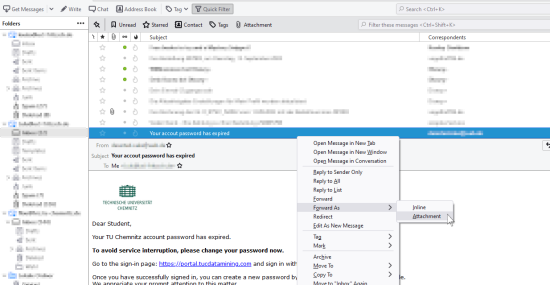
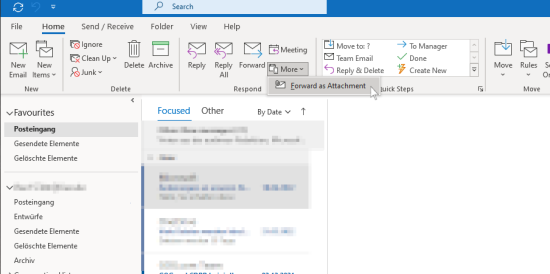
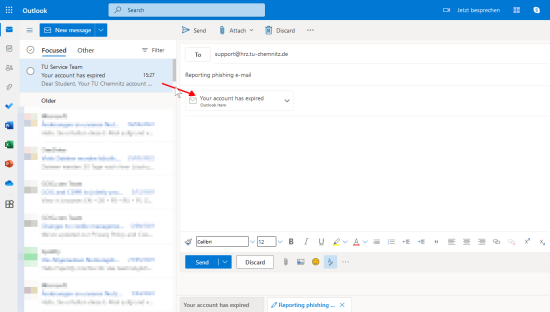
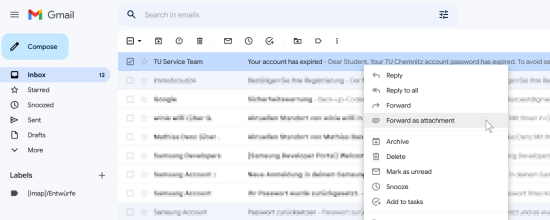
Leave a Reply
You must be logged in to post a comment.